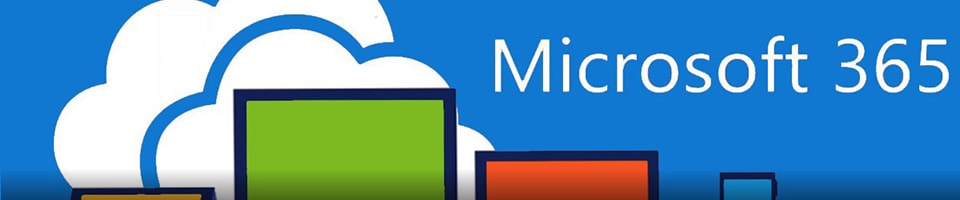
Heritage University is happy to announce that Microsoft Office 365 is available for you AT NO COST! This is a FREE offer to all currently registered students.
Each student can install Office 365 on up to five home or personally-owned PCs/Macs. Office mobile applications are accessible on iOS and Android devices and automatically included with all Windows phones.
HU STUDENTS
To maintain your license, you will need to launch at least one Office application at least once a month while connected to the internet to verify your eligibility. Your copy of Office will remain active as long as you maintain your status as an HU student. Once you graduate or leave the university, you will have the opportunity to keep using the software by paying for a license directly from Microsoft.
WHAT DO I GET?
With the Office 365 Student License, you get the following applications depending on which Operating System or Device you are using. HU students can download and install:
- Microsoft Office 365 for Windows 7 or Windows 8
- Microsoft Office 2011 for Mac OS X

Read more about supported devices
Warning: If you have an earlier version of Microsoft Office on your computer, you should uninstall that before installing Office 365.
FREQUENTLY ASKED QUESTIONS
Q. Where can I get instructions to download and install Office 365?
- Installation on PC/Mac
- Installation on Mobile Devices.
- Setup Instructions for iPhone – Additional help can be found here.
- Setup Instructions for Android – Additional help can be found here.
Q. Where can I get help installing Office 365?
A. For installation assistance, contact the IT Help Desk at 509-865-8579 or ithelpdesk@heritage.edu. The Help Desk also has step by step instructions for installing Office 365 on Windows and Apple operating systems on MyHeritage.
Q. How many machines/devices can I run this subscription on?
A. Each subscription license allows you to run Office on up to five machines being Mac or PC.
Q. Is this a full version Office? Can I use it offline?
A. Yes, this is full Office on the PC, Mac, iPhone/iPod Touch, and Android platform and all are available for offline use.
Q. Who is eligible for Office 365?
A. Students who are enrolled in one or more credits at HU are eligible for Office 365. Students must connect to the Internet once every 30 days to verify they are still eligible for the program.
Q. What happens after I graduate or my registration drops?
A. Your access to Microsoft will continue for a short period of time after you graduate or your registration drops. At that time you will receive a notice that your subscription is going to expire, and you have the option to continue this subscription on your own or enter a product key to re-install a previous version of Microsoft Office. When you are no longer eligible, you will still be able to access and print your files. You will not be able to install new instances of Office 365 and you will not be able to create/save/edit files.
Q. How long will the free subscription of Office 365 last for?
A. You will be licensed to use this software while you’re an enrolled student.
Q. I recently purchased Microsoft Office for my personal use. Can I be reimbursed?
A. No. You purchased a consumer product. Office 365 is available through HU’s existing license with Microsoft.
Q. Where can I get training on Office 365?
A. Find Support for Office 365 Windows and Mac Office 2011 here.
Q. Will I be able to use Microsoft Lync through Office 365?
A. No, not at this time. While Lync is included as part of the software package, HU students are not currently able to use it.
